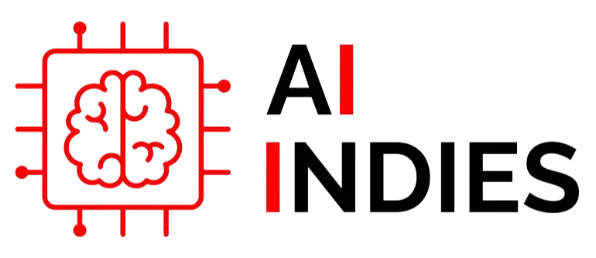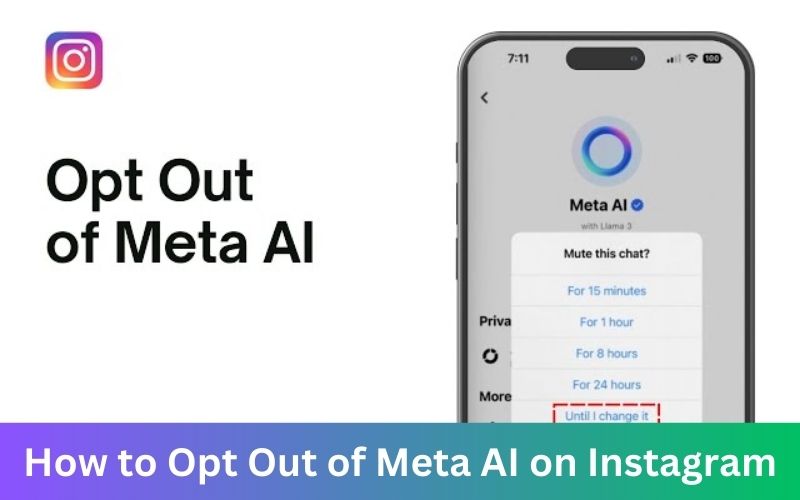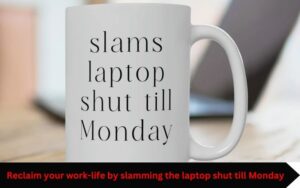Instagram, owned by Meta, utilizes various AI features to enhance user experience by personalizing content, ads, and interactions. However, if you value privacy or prefer a more manual approach to using the platform, you may wish to opt out of these AI-driven features. Here’s a detailed guide on how to opt out of Meta AI on Instagram.
Why Opt Out of Meta AI?
Before diving into the steps, let’s consider why you might want to opt out:
- Privacy: AI features collect and analyze user data, which might raise privacy concerns.
- Control: Some users prefer to manually curate their content and notifications instead of relying on AI.
- Ad Preferences: To reduce the number of personalized ads and suggested posts.
Steps to Opt Out of Meta AI on Instagram
- Accessing Settings
- Open the Instagram app on your device.
- Go to your profile by tapping the profile icon at the bottom right corner.
- Tap the three horizontal lines (menu icon) at the top right corner.
- Select Settings and privacy.
- Managing Data and Activity
- In the Settings and privacy menu, scroll down to Account center.
- Tap on Account center, then go to Your information and permissions.
- Select Connected experiences to manage how your information is used across Meta technologies. Turn off any features you do not want.
- Ad Preferences
- Go back to the Account center and tap on Ads.
- Under Ad settings, adjust how Meta uses your data to show personalized ads.
- You can limit the information that is used for ad targeting, such as your activity on other websites and apps.
- Disabling Sensitive Content
- In the Settings and privacy menu, scroll down to Sensitive content.
- Select Sensitive content control.
- Adjust your settings to limit exposure to sensitive content. This helps in reducing AI’s influence on the type of content you see.
- Customizing Feed Preferences
- Go back to Settings and privacy and scroll down to How others can interact with you.
- Here, you can manage who can comment on your posts, who can tag you, and more. Adjust these settings to control interactions on your profile.
- Disabling Personalized Suggestions
- In the Settings and privacy menu, go to Supervision and select Recommendations and notifications.
- Here, you can disable personalized suggestions for people you may know and other recommendations.
- Reviewing and Managing Connected Apps
- In the Settings and privacy menu, scroll down to Account center and select Apps and websites.
- Review and manage apps and websites connected to your Instagram account. Remove any that you no longer use or trust.
Additional Tips
- Regularly Update Settings: Instagram’s privacy and AI settings can change with updates. Regularly review and adjust your settings to ensure they align with your preferences.
- Stay Informed: Follow updates and changes to Instagram’s privacy policies to stay informed about new features and how they impact your data.
By following these steps, you can reduce the impact of Meta’s AI on your Instagram experience, providing a more personalized and secure environment. Whether for privacy, control, or simply personal preference, opting out of AI features allows you to use Instagram on your own terms.