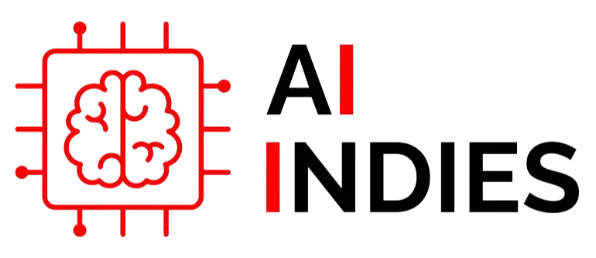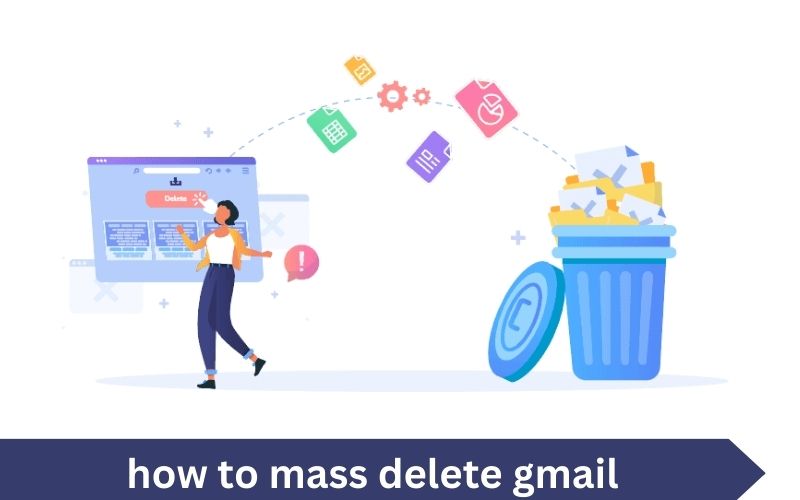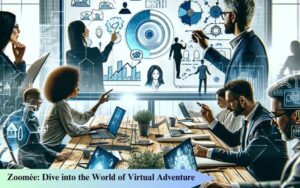In today’s fast-paced world, managing a cluttered inbox can be overwhelming. If your Gmail account is overflowing with old emails, unwanted messages, or irrelevant content, it’s time for a cleanup. This guide will walk you through how to mass delete Gmail messages effectively, helping you reclaim control of your inbox.
1. Use Gmail’s Built-In Search Filters
Start by utilizing Gmail’s search filters to find and delete large volumes of emails. Enter specific keywords into the search bar, such as “unsubscribe” or “promotion,” to locate emails you may want to delete. For instance, you can search for “older_than:1y” to find emails older than one year. Once you have your search results, click the checkbox at the top left to select all emails on the current page.
2. Leverage Categories for Bulk Deletion
Gmail automatically categorizes your emails into tabs like Primary, Social, and Promotions. Navigate to each tab to streamline your deletion process. Click on the tab, and then use the search filters mentioned earlier to refine your selection. By using category-based search filters, you can efficiently manage and delete bulk emails without sifting through your entire inbox.
3. Employ Gmail’s “Select All” Feature
How to mass delete gmail in one go, use Gmail’s “Select all” feature. After searching for or filtering emails, check the box to select all visible emails. A message will appear at the top of the page indicating that you’ve selected all emails on this page. Click the “Select all conversations that match this search” link to include all emails in the search results. Then, hit the trash icon to move these emails to the Trash folder.
4. Utilize Third-Party Tools and Extensions
For those seeking advanced deletion capabilities, consider using third-party tools and browser extensions designed for bulk email management. Tools like “Clean Email” or “Unroll.Me” offer features to help you clean your Gmail account quickly. These services often provide options to categorize, filter, and mass delete emails more efficiently than Gmail’s native options.
5. Set Up Filters to Automate Future Cleanup
Prevent future inbox clutter by setting up filters that automatically delete or archive incoming emails based on specific criteria. Go to Gmail Settings > See all settings > Filters and Blocked Addresses > Create a new filter. Define your criteria, such as sender or keywords, and choose the action “Delete it” to automatically handle unwanted emails. This proactive approach helps maintain a cleaner inbox.
6. Empty the Trash Folder Regularly
Deleted emails are initially moved to the Trash folder and remain there for 30 days before being permanently deleted. To free up space immediately, go to the Trash folder and click “Empty Trash now” to remove all items. Regularly emptying the Trash ensures that your deleted emails don’t accumulate and take up valuable storage space.
7. Check for Duplicates and Redundant Emails
Sometimes, duplicate or redundant emails can clutter your inbox. Use Gmail’s search capabilities to find and delete duplicates. For example, search for emails with the same subject or sender. After locating duplicates, you can manually delete them or use a third-party tool to assist with the process.
8. Archive Instead of Deleting
If you want to keep your emails but reduce inbox clutter, consider archiving instead of deleting. Archiving removes emails from your inbox without deleting them. To archive, select the emails you wish to keep, then click the “Archive” button. Archived emails are stored in “All Mail” and can be retrieved later if needed.
9. Review and Adjust Storage Settings
Regularly review your Gmail storage settings to manage space effectively. Go to Gmail Settings > See all settings > General tab and check your current storage usage. If you are nearing your storage limit, take the time to delete large attachments or emails with significant file sizes.
Conclusion
Cleaning out your Gmail inbox doesn’t have to be a daunting task. By following these steps, you can efficiently mass delete Gmail messages and maintain a clutter-free inbox. Implementing filters, utilizing third-party tools, and regularly emptying the Trash are all effective strategies to keep your Gmail account organized. Use these tips to stay on top of your email management and ensure your inbox remains streamlined and under control.