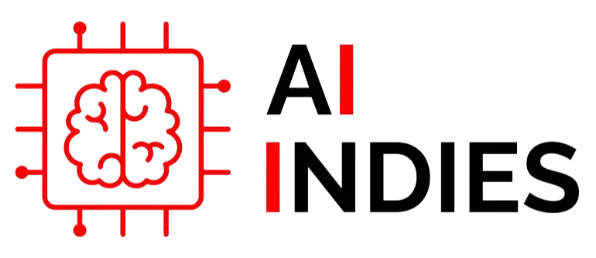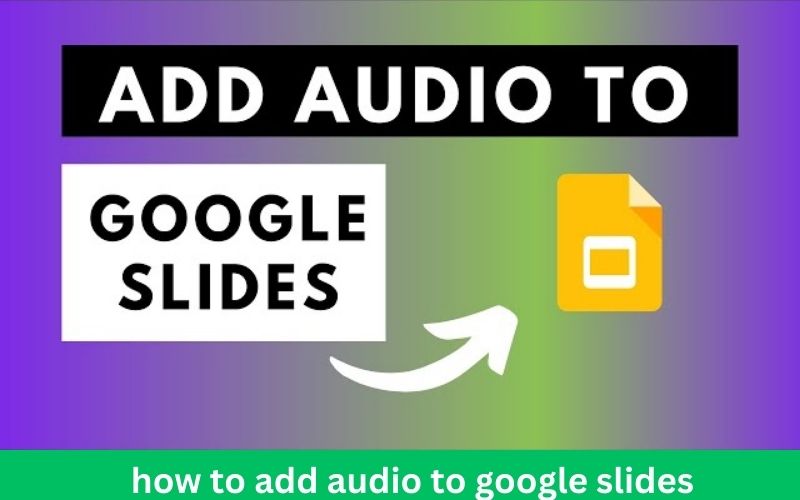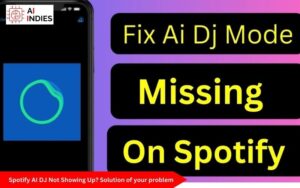Audio can be a great way to add interest and engagement to your Google Slides presentations. By adding background music, voiceovers, or sound effects, you can help your audience to better understand and remember your message.
In this blog post, we will show you how to add audio to Google Slides. We will also provide some tips for choosing the right audio for your presentation.
Step 1: Insert an Audio File
To insert an audio file into your Google Slides presentation, follow these steps:
- Open the slide where you want to add the audio.
- Click on the Insert menu.
- Select Audio.
- Choose the audio file that you want to add.
Step 2: Adjust the Audio Settings
Once you have inserted the audio file, you can adjust its settings. To do this, click on the audio file in your slide. This will open a sidebar with the following options:
- Play: This button allows you to play the audio file.
- Stop: This button allows you to stop the audio file.
- Volume: This slider allows you to adjust the volume of the audio file.
- Start time: This option allows you to set the point in the audio file where it will start playing.
- End time: This option allows you to set the point in the audio file where it will stop playing.
- Fade in: This option allows you to gradually increase the volume of the audio file at the beginning.
- Fade out: This option allows you to gradually decrease the volume of the audio file at the end.
Step 3: Choose the Right Audio for Your Presentation
When choosing audio for your Google Slides presentation, it is important to consider the following:
- The purpose of your presentation. What are you trying to achieve with your presentation? Are you trying to inform, persuade, or entertain your audience?
- The tone of your presentation. What is the overall tone of your presentation? Is it formal, informal, serious, or humorous?
- The length of your presentation. How long is your presentation? You don’t want to use audio that is too long or too short.
- The copyright of the audio. Make sure that you have the right to use the audio that you choose.
Tips for Using Audio in Google Slides
Here are a few tips for using audio in Google Slides:
- Use audio sparingly. Too much audio can be distracting.
- Make sure that the audio is relevant to your presentation.
- Use audio to enhance your message, not to replace it.
- Test your audio before your presentation to make sure that it is working properly.
Conclusion
Audio can be a great way to add interest and engagement to your Google Slides presentations. By following the steps in this blog post, you can easily add audio to your slides.
Remember to choose the right audio for your presentation and to use audio sparingly. With a little planning, you can use audio to create more effective and engaging presentations.
Additional Tips
- You can also add audio to Google Slides by using a third-party app. There are a number of apps available that allow you to add audio to your slides, such as Audacity and GarageBand.
- If you are using a microphone to record audio for your Google Slides presentation, make sure that it is a good quality microphone.
- When recording audio, make sure that you are in a quiet environment.
- Edit your audio before adding it to your Google Slides presentation. This will help you to remove any mistakes or unwanted noise.
Experiment with different audio formats: Explore the use of ambient sounds, nature recordings, or even musical compositions to create specific moods or atmospheres.
Consider the pacing of your audio: Match the tempo and rhythm of your audio to the overall pace of your presentation to maintain a cohesive flow.
Optimize audio for different devices: Ensure your audio files are compatible with various devices and platforms to avoid playback issues.
Utilize audio cues for transitions: Employ sound effects or short musical snippets to signal the end of one section and the beginning of another.
Practice with audio: Rehearse your presentation with audio to ensure smooth synchronization and avoid technical glitches.
Conclusion
Audio can be a powerful tool for enhancing your Google Slides presentations. By strategically incorporating background music, voiceovers, or sound effects, you can create a more engaging and memorable experience for your audience.