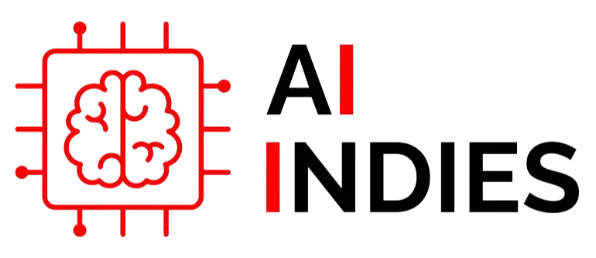how do you block otter ai: A Guide to Blocking Otter AI
how do you block otter ai, while a powerful transcription tool, can be intrusive when it joins meetings without permission. If you’re seeking to regain control over your meetings and protect sensitive information, this guide will equip you with the necessary strategies.
Understanding the Otter AI Challenge
Before diving into the solutions, it’s crucial to comprehend the problem. Otter AI, through its OtterPilot feature, can automatically join calendar events, potentially capturing sensitive information. This raises privacy concerns and disrupts meeting flow.
Method 1: Disable OtterPilot
The most direct approach to prevent Otter AI from joining your meetings is to disable OtterPilot. This feature allows Otter AI to automatically join calendar events. Follow these steps:
- Log in to your Otter AI account.
- Navigate to Account Settings.
- Locate the Meeting Settings section.
- Toggle off the “Auto-join all meetings” option under OtterPilot.
By disabling OtterPilot, you effectively prevent Otter AI from joining your meetings without explicit invitation.
Method 2: Leverage Platform Controls
Several platforms, including Zoom, Microsoft Teams, and Google Meet, offer built-in controls to manage meeting participants. Explore these options to block Otter AI:
- Zoom: While Zoom doesn’t have a direct block for Otter AI, you can manage participants by removing unwanted attendees during the meeting. Additionally, consider adjusting meeting settings to require a password or waiting room.
- Microsoft Teams: You can manage app permissions and restrict access to Otter AI for specific users or groups. Explore Teams admin settings for detailed control.
- Google Meet: Similar to Zoom, Google Meet allows you to remove participants during a meeting. You can also adjust meeting settings to control who can join.
Method 3: Network-Level Blocking
For organizations with stringent security requirements, network-level blocking can be implemented. This involves restricting access to Otter AI’s servers through firewall rules or other network security measures. Consult with your IT department for assistance in implementing this approach.
Method 4: Educate Meeting Participants
Raising awareness among meeting participants about the potential risks of Otter AI can deter unauthorized use. Encourage participants to be mindful of sharing sensitive information in meetings and to promptly remove any unwanted attendees.
Method 5: Utilize Meeting Lock Features
Many video conferencing platforms offer the option to lock a meeting once it starts. By activating this feature, you prevent any unauthorized participants, including Otter AI, from joining.
Method 6: Review and Manage App Permissions
If you’re using a platform like Microsoft Teams or Zoom, regularly review and manage app permissions. Ensure that Otter AI doesn’t have unnecessary access to your calendar or meeting data.
Method 7: Consider Alternative Transcription Services
If blocking Otter AI proves challenging or ineffective, explore alternative transcription services that offer better privacy controls. Research providers with robust security measures to protect your sensitive information.
Method 8: Employ Browser Extensions
Some browser extensions can help block unwanted scripts and trackers, including those potentially used by Otter AI. Research and install reputable extensions that align with your privacy needs.
Method 9: Report Abuse
If you encounter persistent issues with Otter AI, report the abuse to the platform provider or Otter AI directly. Providing detailed information about the incident can help them address the problem.
Method 10: Stay Informed
Stay updated on the latest privacy features and security updates for your video conferencing platforms and other relevant software. By being informed, you can proactively protect your meetings from unauthorized access.
By incorporating these additional points into your blog, you’ll provide a more comprehensive and informative guide to blocking Otter AI.
Method 11: Utilize Virtual Backgrounds
While not a direct block, using virtual backgrounds can add an extra layer of privacy by obscuring your surroundings and potentially making it harder for Otter AI to accurately transcribe audio.
Method 12: Be Mindful of Meeting Etiquette
Encourage participants to mute their microphones when not speaking to reduce background noise that could potentially improve Otter AI’s transcription accuracy. This can indirectly hinder its effectiveness.
Conclusion
Reclaiming control over your meetings and safeguarding sensitive information is essential in today’s digital age. By employing the strategies outlined in this guide, you can effectively block Otter AI and protect your privacy. Remember, a combination of methods may be necessary depending on your specific requirements and the platforms you use. By being proactive, you can ensure that your meetings remain secure and undisturbed.