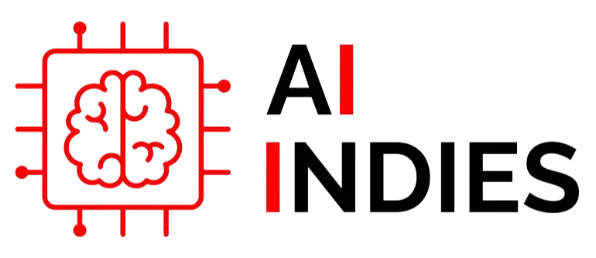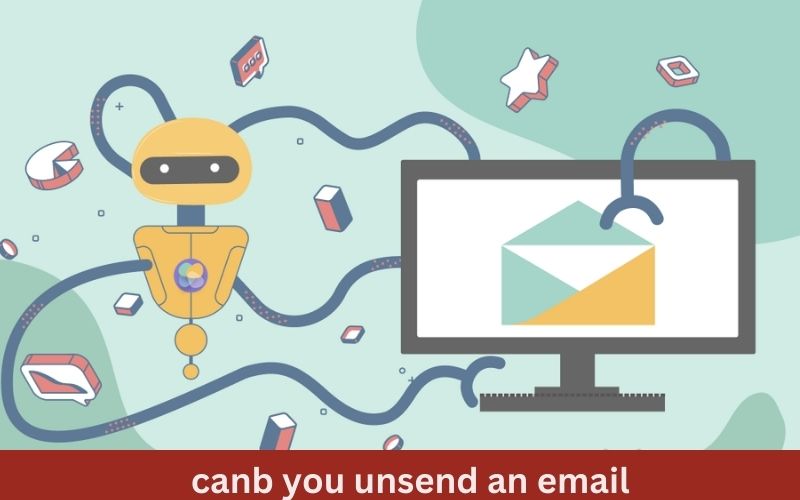In the digital age, sending emails has become a cornerstone of communication. However, what happens when you hit “send” and immediately realize there’s a mistake? Whether it’s a typo, a wrong recipient, or an incomplete message, the ability to unsend an email can save you from potential embarrassment or miscommunication. In this blog, we’ll explore the possibilities and methods for canb you unsend an email across different platforms.
Understanding Email Recall: Is It Possible?
Yes, unsending an email is possible, but it depends on the email service provider and the timing of your action. Email recall or unsend features vary across platforms. Some providers offer a grace period to retract sent emails, while others have more limited or no options for recall. Let’s delve into the specifics for popular email services.
Gmail: Undo Send
Gmail offers an “Undo Send” feature that allows you to recall an email within a short window after sending it. Here’s how you can use it:
- Enable Undo Send: Go to Gmail settings, navigate to the “General” tab, and enable the “Undo Send” option. You can set the cancellation period to 5, 10, 20, or 30 seconds.
- Unsend an Email: After you send an email, a message will appear at the bottom of the screen, allowing you to “Undo.” Click “Undo” within the set time frame to retract the email.
Outlook: Message Recall
Microsoft Outlook provides a recall feature, but it works only if both sender and recipient use Outlook within the same organization. Here’s the process:
- Open Sent Items: Go to your “Sent Items” folder and open the email you wish to recall.
- Recall This Message: Click on “File” > “Info” > “Message Resend and Recall” > “Recall This Message.”
- Options: Choose “Delete unread copies of this message” or “Delete unread copies and replace with a new message,” then click “OK.”
Apple Mail: A Different Approach
Apple Mail doesn’t have a built-in recall feature like Gmail or Outlook. However, you can use third-party applications or set a delay in sending emails to achieve a similar effect:
- Third-Party Applications: Tools like “Mailbutler” add functionality to Apple Mail, including the ability to unsend emails within a set time frame.
- Send Delay: Go to “Preferences” in Apple Mail and set a rule to delay sending emails. This gives you a buffer to reconsider and retract emails before they are sent.
Yahoo Mail: Limited Options
Yahoo Mail currently doesn’t offer a native recall feature. To avoid mistakes, canb you unsend an email it’s best to double-check your emails before sending. Alternatively, consider using a third-party tool that integrates with Yahoo to provide recall functionality.
Preventing the Need to Unsend: Best Practices
While knowing how to unsend an email is useful, it’s even better to avoid the need in the first place. Here are some tips:
- Review Before Sending: Always double-check the recipient, subject line, and content before hitting send.
- Draft First: Write your email in a draft, take a break, and review it again before sending.
- Enable Delays: Use send delays where possible to give yourself time to catch mistakes.
AI-Powered Tools: Enhancing Email Recall
AI is revolutionizing many aspects of our digital lives, including email management. Here are five AI-powered tools and features that can help you manage and unsend your emails more effectively:
- Boomerang for Gmail: Boomerang is an AI-driven tool that integrates with Gmail to provide advanced email management features. It includes the ability to schedule emails for later, set reminders to follow up, and use AI to analyze email content for tone and clarity. The “Pause Inbox” feature gives you a chance to rethink sending an email before it gets delivered.
- Mailbutler: Mailbutler is a productivity extension that adds numerous features to Apple Mail, Outlook, and Gmail. It includes AI-driven functionalities such as email scheduling, follow-up reminders, and a “Send Later” option that allows you to delay sending emails. This delay acts as a buffer, giving you time to unsend an email if needed.
- Gmelius: Gmelius enhances Gmail with AI-powered features, including email tracking, scheduling, and reminders. The “Send Later” feature lets you delay emails, providing a window to review and unsend if necessary. Additionally, Gmelius offers collaborative tools for teams, ensuring seamless communication and reduced errors.
- Grammarly: While primarily known as a grammar-checking tool, Grammarly’s AI capabilities extend to improving email communication. By analyzing the content for clarity, tone, and correctness, Grammarly helps you craft error-free emails, reducing the chances of needing to unsend. Its integration with various email clients makes it a versatile tool for professionals.
Conclusion
In the world of instant communication, the ability to canb you unsend an email can be a lifesaver. While features vary across email platforms, understanding the available options and implementing best practices can help you manage your email communications effectively. Remember to enable recall features and review your emails thoroughly to minimize the need for unsending. For more tips and guides on managing digital communication, visit our blog regularly.