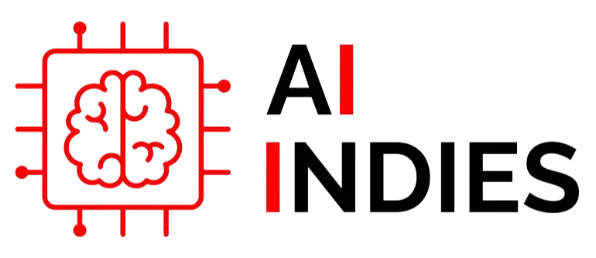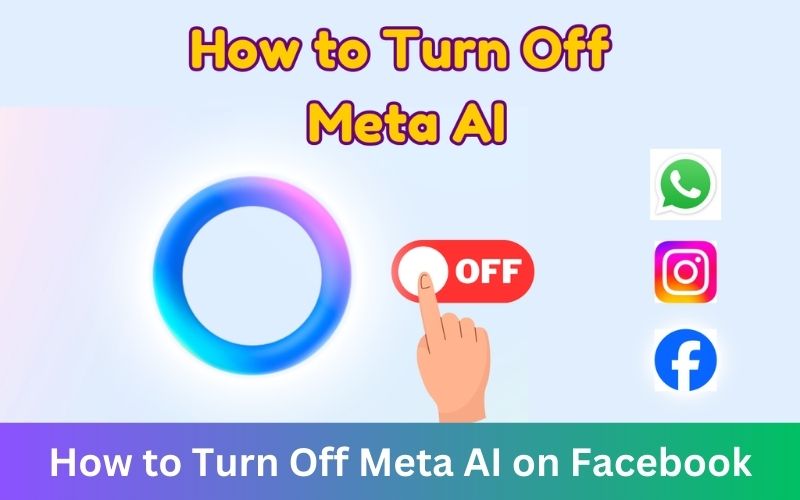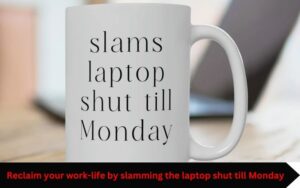In recent years, Facebook, now rebranded as Meta, has integrated various AI features to enhance user experience. However, some users may prefer to disable these features for privacy, customization, or personal preference. Here’s a comprehensive guide on how to turn off Meta AI on Facebook.
Why Turn Off Meta AI?
Before we dive into the steps, let’s explore some reasons why you might want to turn off Meta AI:
- Privacy Concerns: AI algorithms collect and analyze your data to provide personalized content, which might raise privacy concerns for some users.
- Customization: Some users prefer to manually control their feed and notifications instead of relying on AI-driven suggestions.
- Performance: Disabling AI features can sometimes improve the performance of the app on older devices.
Steps to Turn Off Meta AI
- Accessing Settings
- Open the Facebook app on your device.
- Tap on the three horizontal lines (menu icon) at the top right corner of the screen (Android) or bottom right corner (iOS).
- Scroll down and select Settings & Privacy.
- Tap on Settings.
- Privacy Settings
- In the Settings menu, scroll down to the Privacy section.
- Tap on Privacy Settings.
- Here, you can manage who can see your posts, who can send you friend requests, and more.
- Ad Preferences
- Go back to the Settings menu and scroll down to the Ads section.
- Tap on Ad Preferences.
- Here, you can adjust how Meta uses your data to show personalized ads. Toggle off options under Ad Settings to limit the AI’s access to your information.
- Disabling Facial Recognition
- In the Settings menu, scroll down to the Privacy section and tap on Face Recognition.
- Select Do you want Facebook to be able to recognize you in photos and videos?
- Choose No to disable this feature.
- Managing Data and Activity
- In the Settings menu, go to Your Facebook Information.
- Tap on Off-Facebook Activity.
- Here, you can view and manage the information that Meta collects from other websites and apps. You can choose to Clear History and Turn Off Future Activity.
- News Feed Preferences
- In the Settings menu, scroll to the News Feed Preferences section.
- Tap on News Feed Preferences.
- Here, you can prioritize who to see first, unfollow people to hide their posts, and reconnect with people you’ve unfollowed. Adjusting these settings can reduce the impact of AI-driven content in your feed.
- Disabling Suggestions
- In the Settings menu, scroll to the Notification Settings section.
- Tap on Notification Settings.
- Here, you can manage notifications for friend requests, birthdays, people you may know, and more. Toggle off suggestions to reduce AI-driven notifications.
Additional Tips
- Regularly Review Settings: Privacy and AI settings can change with updates. Regularly review and adjust your settings to ensure they align with your preferences.
- Stay Informed: Follow Meta’s updates and privacy policies to stay informed about new features and how they impact your data.
By following these steps, you can regain control over your Facebook experience and limit the influence of Meta’s AI features. Whether for privacy, customization, or performance, turning off Meta AI can provide a more personalized and secure social media experience.