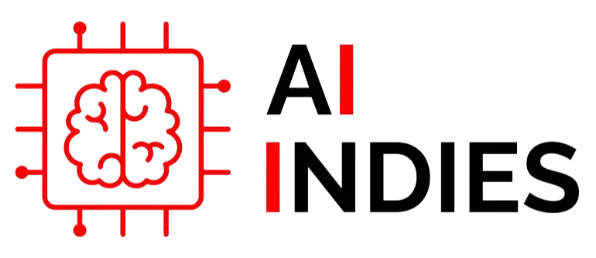In the world of real-time communication, Discord stands out as a powerful platform, not just for gamers but for communities and businesses alike. One of the key features that make Discord so versatile is its webhook system. Webhook Discord allows for seamless integration with various applications, enabling automated notifications and updates directly to your server. In this guide, we’ll dive deep into everything you need to know about Discord webhooks, from setting them up to optimizing their use.
Understanding Webhook Discord
A webhook in Discord is a tool that allows you to send automated messages and data updates to a text channel in your server. These messages can come from a variety of sources, such as a website, application, or service that supports webhook functionality. The primary purpose of webhooks is to facilitate real-time communication and automation.
Setting Up Webhooks on Discord
Step 1: Creating a Webhook
- Navigate to Server Settings: Open your Discord server and click on the server name at the top of the channel list. Select “Server Settings” from the dropdown menu.
- Access Integrations: In the server settings menu, click on the “Integrations” tab.
- Create Webhook: Click on “Create Webhook” to open the webhook configuration page.
Step 2: Configuring Your Webhook
- Name Your Webhook: Give your webhook a name that reflects its purpose.
- Select a Channel: Choose the channel where you want the webhook messages to be sent.
- Copy Webhook URL: This URL is crucial as it will be used by the external application to send data to your Discord server.
Step 3: Using the Webhook URL
- Integrate with External Service: Paste the webhook URL into the appropriate field of the external service you wish to connect. Ensure the service supports webhook functionality.
- Test the Webhook: Send a test message from the external service to verify that the integration works correctly.
Customizing Webhook Messages
Webhook Discord allows you to customize the appearance of the messages sent to your server. You can modify the username, avatar, and message content to make them more informative and engaging.
Customizing the Username and Avatar
- Username: Set a custom username for the webhook to easily identify the source of the message.
- Avatar: Upload a custom avatar image that represents the webhook’s purpose.
Crafting Informative Messages
- Embeds: Use rich embeds to include structured data such as titles, descriptions, fields, and images.
- Markdown: Enhance your messages with Markdown syntax to add formatting like bold, italics, and lists.
Automating Tasks with Webhook Discord
Webhooks can be used to automate various tasks within your Discord server. Here are some common use cases:
Automated Notifications
- GitHub Commits: Receive notifications for new commits, pull requests, and issues in your GitHub repository.
- Monitoring Services: Get alerts from monitoring tools like UptimeRobot or Pingdom when your website goes down.
Event Reminders
- Calendar Integration: Integrate with Google Calendar or other scheduling tools to send event reminders to your server.
- Game Releases: Use webhooks to announce new game releases or updates from platforms like Steam.
Securing Your Webhook
Security is paramount when using webhooks, as they can be a potential vector for malicious activities if not properly managed.
Best Practices for Webhook Security
- Regenerate Webhook URLs: Periodically regenerate webhook URLs to prevent unauthorized access.
- Limit Permissions: Ensure that only trusted users have access to create and manage webhooks.
- Use Environment Variables: Store webhook URLs in environment variables rather than hard-coding them in your applications.
Optimizing Webhook Performance
To get the most out of Webhook Discord, you need to ensure that your webhooks are optimized for performance and reliability.
Handling Rate Limits
- Rate Limits: Be aware of Discord’s rate limits for webhooks to avoid being temporarily blocked.
- Batching Messages: If your application sends frequent updates, consider batching messages to reduce the number of requests.
Error Handling and Retries
- Implement Retries: Configure your application to retry sending messages in case of failures.
- Monitor Webhook Status: Regularly monitor the status of your webhooks to detect and address issues promptly.
Conclusion
Mastering Webhook Discord opens up a world of possibilities for automating and enhancing communication within your server. Whether you’re receiving notifications from your favorite applications or automating routine tasks, webhooks can significantly streamline your workflow. By following the steps and best practices outlined in this guide, you’ll be well on your way to harnessing the full potential of Discord webhooks.