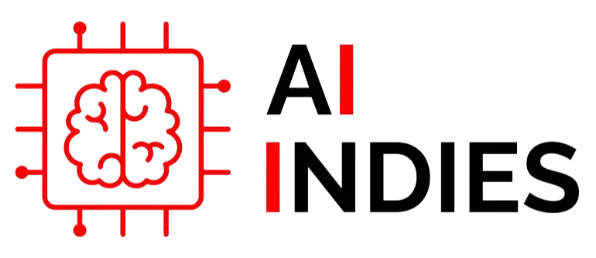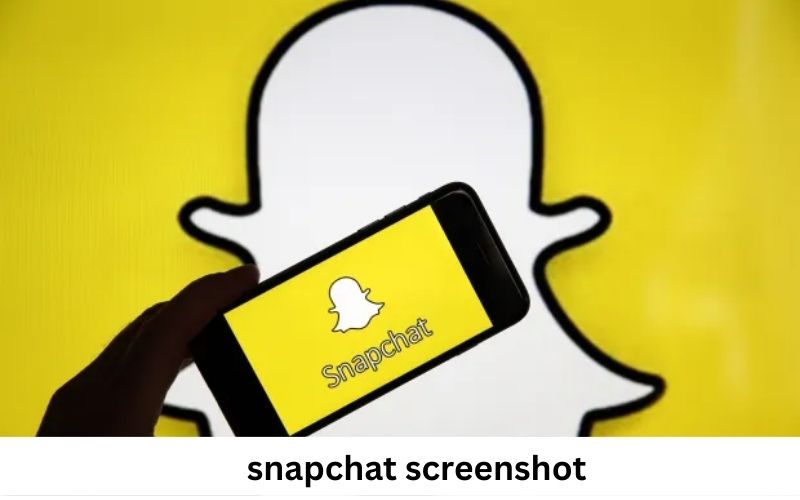Snapchat screenshot, with its ephemeral messages and unique features, has become a staple in the world of social media. One of its most intriguing aspects is the way it handles screenshots. If you’re looking to master Snapchat screenshots in 2024, you’ve come to the right place. This guide covers everything from capturing snaps to managing notifications, ensuring you stay informed and up-to-date.
Understanding Snapchat Screenshots
Snapchat’s screenshot feature allows users to capture and save snaps and chats. When you take a screenshot of a snap, the sender receives a notification alerting them of the action. This feature adds a layer of privacy and transparency to the platform. Understanding this function is essential for navigating Snapchat effectively and responsibly.
How to Take a Screenshot on Snapchat
Taking a screenshot on Snapchat is straightforward but varies slightly depending on your device. Here’s how you can do it:
- On iOS Devices: Open Snapchat and navigate to the snap or chat you want to capture. Alternatively, if your device supports Face ID, you can use the Face ID method to capture the screen.
- On Android Devices: Open Snapchat and find the snap or chat you wish to screenshot. Simultaneously press the Power Button and the Volume Down button to capture the screenshot. Some Android devices may also support gestures or additional screenshot options through the quick settings menu.
Snapchat’s Screenshot Notifications
This notification appears in the chat window or directly in the conversation thread. Understanding how this notification system works can help you manage your privacy and avoid potential misunderstandings with friends.
Bypassing Screenshot Notifications: Myths vs. Reality
Many users seek ways to bypass Snapchat’s screenshot notifications. Various myths and techniques circulate online, but it’s crucial to understand their implications. Third-party apps and screen recording features may offer some solutions, but they often come with risks, including privacy concerns and potential security issues. Always prioritize safe and ethical practices while using Snapchat.
Managing Notifications and Privacy Settings
To enhance your privacy on Snapchat, adjust your notification and privacy settings. Here’s how:
- Adjusting Notification Settings: Go to Snapchat’s settings and select ‘Notifications’. You can choose to receive alerts for screenshots or turn off these notifications entirely. This adjustment can help you control the amount of information shared with others.
- Privacy Settings: Under ‘Settings’ > ‘Who Can…’, you can manage who can send you snaps, view your story, and more. Restricting access to your content can reduce the likelihood of unwanted screenshots and maintain your privacy.
Alternative Methods for Capturing Snaps
If you’re looking for alternative ways to save your Snapchat content, consider these methods:
- Using Snapchat’s Built-In Save Feature: Save snaps to your camera roll by tapping the download icon. This feature ensures that your content is saved within Snapchat’s secure environment.
- Utilizing Screen Recording: Some users opt for screen recording to capture Snapchat content. This method is more flexible but comes with its own set of challenges, including the potential for notifications and the need for post-editing to trim unwanted sections.
Snapchat’s Approach to Privacy and Security
Snapchat’s design emphasizes privacy and security. By notifying users of screenshots, Snapchat aims to promote trust and transparency among its users. However, users must remain vigilant and understand the limitations and potential risks associated with capturing and sharing content.
Best Practices for Responsible Snapchat Use
To ensure a positive experience on Snapchat, follow these best practices:
- Respect Privacy: Always seek permission before taking screenshots of others’ content. Respecting privacy fosters trust and maintains healthy relationships.
- Be Mindful of Notifications: Understand how Snapchat’s notifications work and use them to your advantage. Managing notifications can help you avoid unnecessary alerts and maintain a smooth Snapchat experience.
- Stay Updated: Snapchat frequently updates its features and privacy policies. Stay informed about the latest changes to make the most of your Snapchat experience.
Conclusion
Mastering Snapchat screenshots involves understanding the platform’s features, managing notifications, and practicing responsible use. By following this guide, you can navigate Snapchat with confidence and respect.