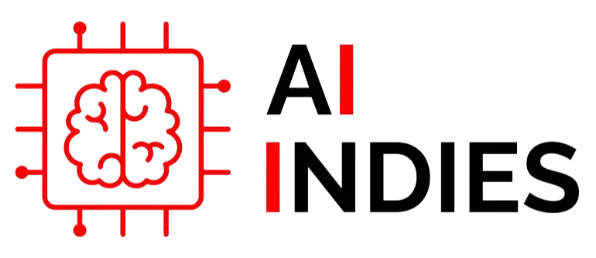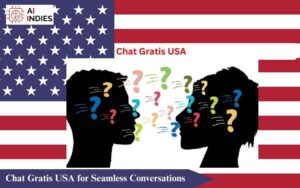Shadows on laptop screen can be a real nuisance, affecting your productivity and overall viewing experience. In this comprehensive guide, we’ll delve into the reasons behind these shadows and provide actionable solutions to ensure a clear and shadow-free display.
Understanding the Causes
- Light Source Placement
Shadows often result from improper positioning of light sources. Ensure that overhead lights are appropriately placed to minimize shadows.
- Screen Positioning
Adjust your laptop screen angle to reduce shadows. To find the optimal position Experiment with different angles until you find it.
- External Devices and Cables
Check for external devices or cables casting shadows on your screen. Reorganize your workspace to eliminate potential obstructions.
Cleaning Your Screen
- Dust and Fingerprints:
- Shadows can be accentuated by dust and fingerprints on your screen. Regularly clean your laptop screen using a microfiber cloth to maintain clarity.
- Cleaning Solutions:
- Use a mild cleaning solution to tackle stubborn stains. Ensure the solution is screen-friendly and won’t damage the display.
Optimizing Display Settings
- Brightness and Contrast
Adjust the brightness and contrast settings to find the optimal balance. This can minimize the impact of shadows on your screen.
- Color Calibration
- Calibrate your laptop’s color settings to enhance screen clarity. A well-calibrated display is less likely to be affected by shadows.
- Night Mode
Enable night mode settings to reduce eye strain and minimize the impact of external light sources, thus reducing the prominence of shadows.
Changing Your Environment
- Use Curtains or Blinds
Control natural light by using curtains or blinds. This helps regulate the amount of light entering your workspace and minimizes shadows.
- Anti-Glare Screen Protector
Invest in an anti-glare screen protector. These accessories can significantly reduce the impact of shadows and reflections on your laptop screen.
Hardware Adjustments
- External Lighting Solutions
Consider using adjustable desk lamps or clip-on lights to direct light away from the screen, minimizing shadows.
- Upgrading Your Monitor
If shadows persist, upgrading to a monitor with advanced anti-glare technology might be a worthwhile investment.
Workspace Ergonomics
- Adjustable Desk and Chair
Optimize your workspace with an adjustable desk and chair to find the perfect screen angle, reducing the likelihood of shadows.
- Organize Cables
Keep cables organized to prevent them from casting shadows on the screen. Cable management solutions can help maintain a clutter-free workspace.
Additional Tips for a Shadow-Free Laptop Screen
- Adjust Ambient Lighting
Evaluate the ambient lighting in your room. Soft, diffuse lighting is ideal for minimizing shadows. Avoid harsh, direct light sources that can create pronounced shadows on your screen.
- Screen Tilt and Rotation
Explore the flexibility of your laptop’s screen tilt and rotation capabilities. Experiment with different angles to find the optimal position that minimizes shadows and enhances your viewing comfort.
- Software Solutions
Explore software solutions designed to reduce glare and enhance screen visibility. Anti-glare applications can be installed to mitigate the impact of external light sources and shadows on your laptop screen.
Regular Maintenance Checks
Conduct regular maintenance checks on your laptop, paying attention to the hinges and screen mountings. Loose or misaligned components can affect the screen’s positioning, leading to unwanted shadows.
Utilize Task Lighting
Incorporate task lighting directed towards your workspace rather than the screen. This can help create a well-lit working area without introducing additional shadows on your laptop display.
Enhancing Your Laptop Screen Clarity
- Screen Calibration Tools
Take advantage of built-in screen calibration tools on your laptop. These tools can guide you through the process of adjusting color settings, helping to reduce the impact of shadows and enhance overall screen clarity.
- Utilize Matte Screens
Consider laptops with matte screens. Matte displays are designed to diffuse light and reduce glare, making them less susceptible to shadows compared to glossy screens.
Check for Driver Updates
Ensure your graphics drivers are up to date. Outdated or incompatible drivers can contribute to display issues, including the exaggeration of shadows. Regularly update your drivers for optimal performance.
Conclusion
In conclusion, banishing shadows from your laptop screen requires a multi-faceted approach. By understanding the causes, adopting proper cleaning habits, optimizing display settings, making environmental adjustments, and considering hardware upgrades, you can enjoy a clear and shadow-free viewing experience. Implement these practical tips, and say goodbye to the frustration of dealing with distracting shadows on your laptop screen.
If you want to read more informative blogs then follow AI Indies.