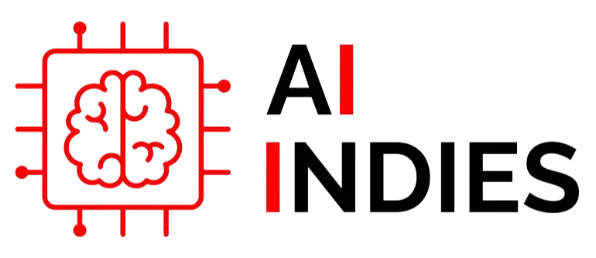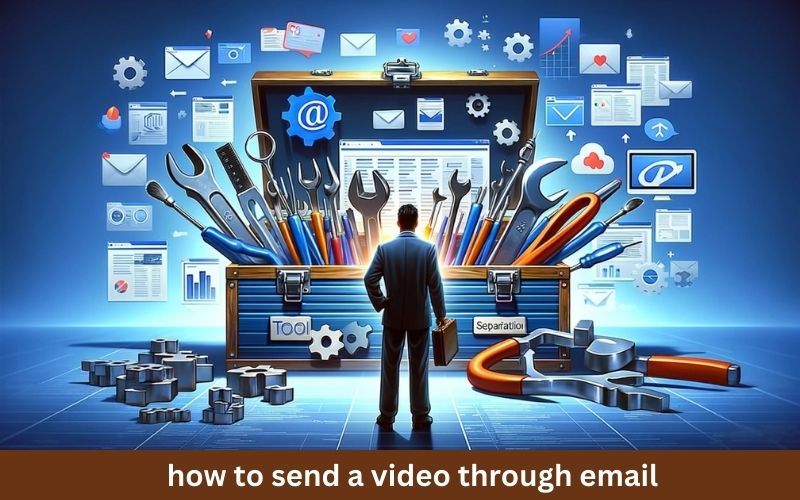How to send a video through email is a convenient way to share visual content with friends, family, and colleagues. However, it can sometimes be tricky due to large file sizes and compatibility issues. In this blog post, we’ll guide you through the process of sending videos via email, ensuring a smooth and hassle-free experience.
Choosing the Right Email Service
The first step is to select a suitable email service. Most popular email providers, such as Gmail, Outlook, and Yahoo Mail, support video attachments. However, the specific features and limitations may vary. Consider factors like storage space, file size limits, and compatibility with different video formats when making your choice.
Preparing Your Video
Before sending your video, it’s essential to prepare it for email transmission. Here are some tips:
- Compress the video: If your video is large, compressing it can reduce its file size without significantly affecting quality. Use online tools or dedicated video editing software to compress the video.
- Convert to a compatible format: Ensure your video is in a widely supported format like MP4, AVI, or MOV. If necessary, convert it using a video converter tool.
- Check file size limits: Different email services have different file size limits. Verify the maximum file size allowed by your chosen email provider to avoid attachment errors.
Attaching the Video to Your Email
Once your video is ready, follow these steps to attach it to your email:
- Open your email client: Launch your preferred email service.
- Create a new email: Start a new message by clicking the “Compose” or “New” button.
- Add recipients: Enter the email addresses of the people you want to send the video to in the “To,” “Cc,” or “Bcc” fields.
- Write a subject line: Provide a descriptive subject line that indicates the content of the video.
- Attach the video: Look for the “Attach file” or “Paperclip” icon and click it. Navigate to the location of your video file on your computer and select it.
- Add a message: Write a brief message to accompany the video, explaining its purpose or providing additional context.
- Send the email: Click the “Send” button to dispatch your email.
Sending Videos Using Cloud Storage
If your video exceeds the file size limit of your email service, consider using cloud storage services like Google Drive, Dropbox, or OneDrive. Here’s how to send a video using cloud storage:
- Upload the video: Upload your video to your chosen cloud storage service.
- Share the video: Get the shareable link for the video.
- Paste the link in your email: In your email, paste the link to the video and include a brief message.
- Send the email: Send your email containing the video link.
Troubleshooting Common Issues
If you encounter problems while sending videos through email, here are some common issues and solutions:
- Large file size: Compress the video or use cloud storage.
- Incompatible format: Convert the video to a compatible format.
- Attachment errors: Check your email service’s attachment limits and try sending the video in a different format.
Test Your Email Before Sending
Before sending the email, test it by sending it to yourself first. This will help you ensure that the video attachment is working correctly and that the recipient can view it without any issues.
Consider Alternatives for Mobile Devices
If you’re sending the video to someone who is likely to view it on a mobile device, consider using a platform that is optimized for mobile viewing. This will ensure a better viewing experience on smaller screens.
Optimize Video Quality for Email
While it’s important to compress your video to reduce file size, you don’t want to compromise on quality too much. Aim for a balance that ensures the video looks good while still fitting within your email service’s limits.
Conclusion
Sending videos through email is a simple and effective way to share visual content. By following the steps outlined in this blog post, you can successfully send videos of any size and format. Remember to choose the right email service, prepare your video appropriately, and troubleshoot any issues that may arise. With a little preparation, you’ll be sending videos like a pro in no time.